The data exporter tool is found under "Downloads" in the right-hand navigation menu. By selecting the relevant data, geographies and comparison years, you can access the wealth of data that sits behind a Community Profile.
The data exporter allows you to
- compare multiple suburbs at once
- compare change over time over 2 earlier census years, and
- see the absolute number of people for a benchmark area (rather than just the percentage).
Access the data exporter from the left-hand menu, under "Downloads".
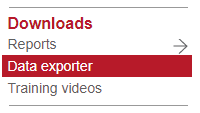
1. Select data type
Choose the data type. Usual residence is best for data based on individuals; enumerated is for household-related topics.
Select the years you want to compare.
2. Select topics
Use the drop-down to select a topic, then select which data items for that topic you want to include. (Use the "Add all items" option is you want them all.)
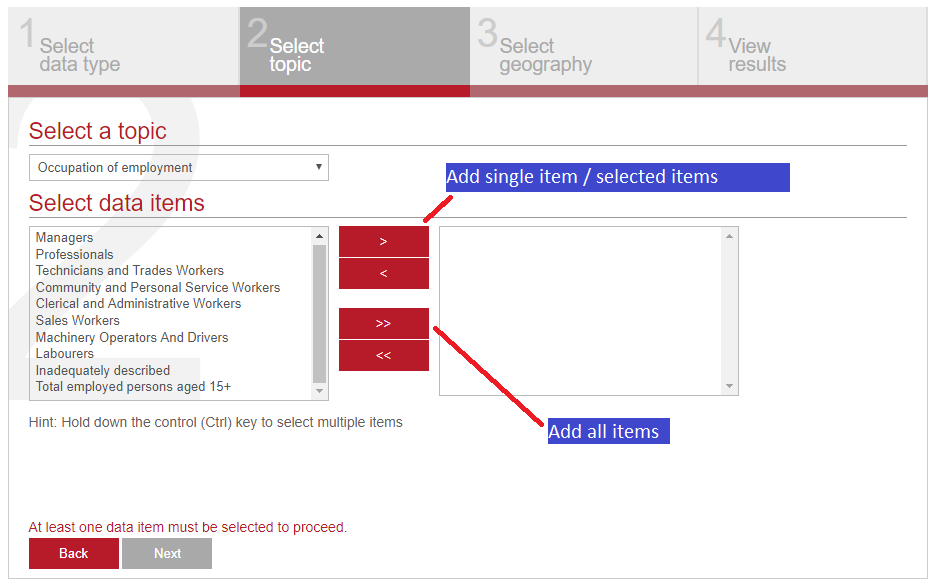
3. Select geographies
Select which areas you want included in your export.
4. View and export results
You'll get a preview of the information you'll download. If it looks good, hit the Export button. The export will be downloaded by your web browser.
